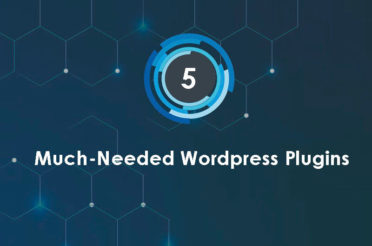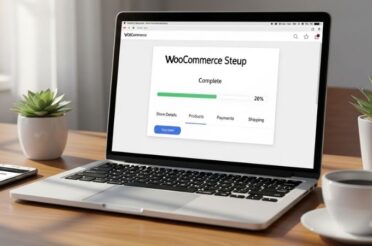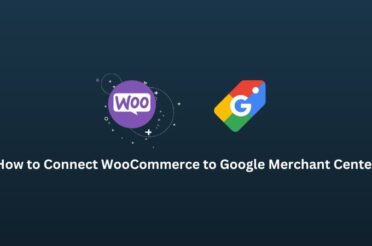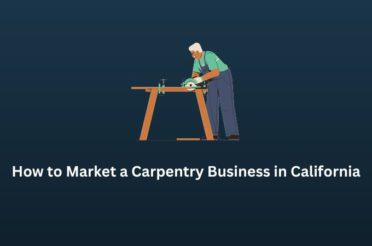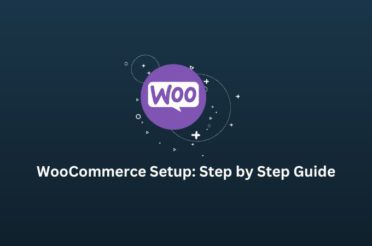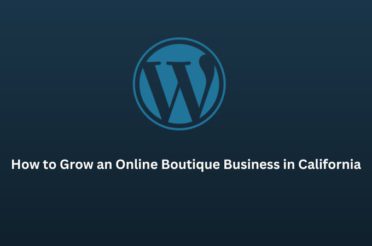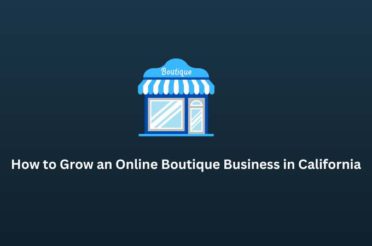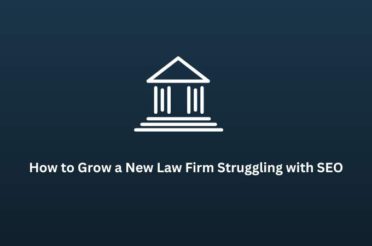If you encounter an unsupported media error on your website, you can solve it by following the tips. A 415 Unsupported Media Type error can be frustrating, especially when unsure what it means or how to fix it. But don’t worry—you have come to the right page.
This guide will help you understand the problem and provide straightforward steps to resolve it.
What Is a 415 Unsupported Media Type Error?
The 415 error is an HTTP response status code that indicates that the server refuses to accept the request because it doesn’t support the data format sent by the client. In simpler terms, the server cannot process the request because the type of content (or media) isn’t supported. Other HTTP status codes, like 451, 500, 401, etc., differ from 415.
How to Fix a 415 Unsupported Media Type Error:
1. Check the Content-Type Header
Ensure that your request includes the Content-Type header and is set correctly. The Content-Type header should match the type of data you are sending.
Here are a few common examples:
- JSON Data: Content-Type: application/json
- XML Data: Content-Type: application/xml
- Form Data: Content-Type: application/x-www-form-urlencoded or Content-Type: multipart/form-data
Example (JSON):
POST /API/endpoint HTTP/1.1
Host: example.com
Content-Type: application/json
Make sure the content type matches what the server expects.
2. Verify the Data Format
Ensure that the data you send matches the format specified in the Content-Type header. If you claim you’re sending JSON, the body of your request should be appropriately formatted JSON.
Example (JSON):
{
“name”: “John”,
“age”: 30
}
3. Consult the API Documentation
Check the API documentation to confirm the accepted content types. The documentation should specify what types of data the API can handle. Make sure your request aligns with these requirements.
4. Test with a Known Good Request
Use a tool like Postman to test your request with different content types. This can help determine if the issue lies with the request format.
Example in Postman:
- Set the method to POST.
- Enter the API endpoint URL.
- Select Body -> raw -> JSON (application/json) from the dropdown.
- Enter your JSON data in the request body.
5. Server-Side Configuration
If you control the server, ensure it is configured to handle the content type you’re sending. This may involve updating server settings or code to accept new media types.
Example Scenario
Imagine you’re developing a web application that interacts with a RESTful API. You’re trying to send user data in JSON format but encountering a 415 error. Here’s how you’d fix it:
Set the Correct Content-Type Header:
Content-Type: application/json
Ensure the Data is JSON:
{
“username”: “johndoe”,
“password”: “securepassword”
}
- Check API Documentation: Confirm that the API endpoint you interact with accepts JSON.
- Test with Postman: Use Postman to send a test request and see if it works. If it does, compare it with your application’s request to find discrepancies.
Fixing a 415 Unsupported Media Type error involves ensuring that the Content-Type header is correctly set and that the data format matches what the server expects. Following the steps outlined above, you should be able to troubleshoot and resolve this error effectively. Always refer to the API documentation and test your requests using tools like Postman to pinpoint and fix issues.
Q1: What does the Content-Type header do?
The Content-Type header specifies the resource’s media type being sent to the server. It helps the server understand how to process the data in the request.
Q2: How can I check if my Content-Type header is correct?
You can check if your Content-Type header is correct by ensuring it matches the type of data you are sending (e.g., application/json for JSON data). Also, refer to the API documentation for the expected content types.
Q3: What are some common Content-Type values?
Some common Content-Type values include:
- application/json for JSON data
- application/xml for XML data
- application/x-www-form-urlencoded for URL-encoded form data
- multipart/form-data for file uploads
Q4: How do I fix a 415 Unsupported Media Type error in a REST API call?
To fix this error in a REST API call, ensure that:
- The Content-Type header is correctly set.
- The data format matches the specified Content-Type.
- The server or API endpoint supports the specified media type.
Q5: Why am I getting a 415 error when uploading an image?
You might get a 415 error when uploading an image if the Content-Type header is incorrect or the server does not support the image format. Ensure the Content-Type header is set to the appropriate image type (e.g., image/png, image/jpeg).
Q6: Can server-side configuration cause a 415 error?
Yes, server-side configuration can cause a 415 error if the server is not set up to accept the sent media type. This might require updating server settings or code to handle new content types.
Q7: How can tools like Postman help with resolving 415 errors?
Tools like Postman can help by allowing you to easily set and modify headers, test different content types, and compare working requests with failing ones to identify issues.
Q8: What should I do if the API documentation about supported content types is unclear?
If the API documentation is unclear, try common content types like application/json or application/x-www-form-urlencoded. You can also contact the API provider for clarification or test using tools like Postman to determine the correct format.
Q9: What is the difference between 415 and other HTTP status codes like 400 or 500?
The 415 status code specifically deals with unsupported media types, indicating the server cannot process the request due to an unrecognized content format. In contrast, a 400 status code signifies a bad request, and a 500 status code indicates an internal server error, which is broader and can involve various issues.