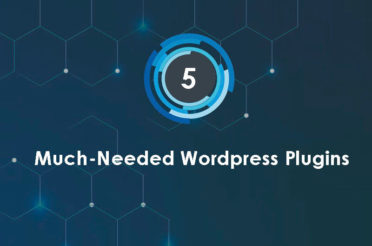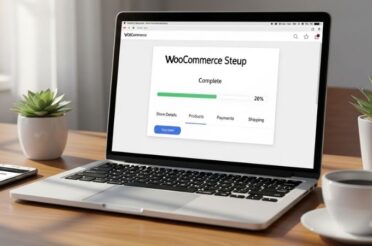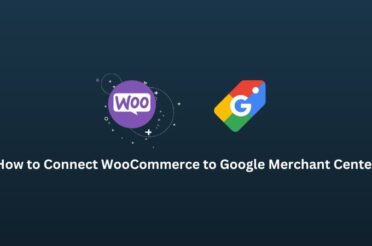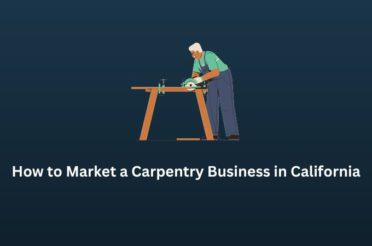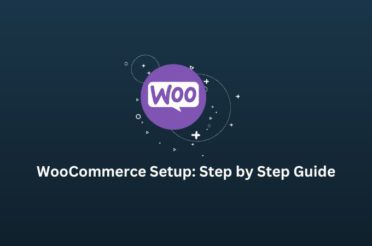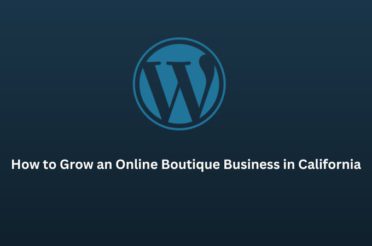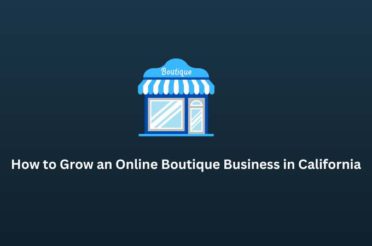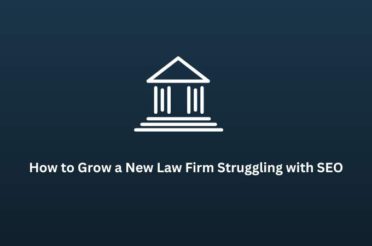Have you ever shared your GoDaddy account passwords with others to give them access to your hosting? Do you hire a web design and development agency for your domains? Have you ever shared your GoDaddy account passwords with your developer or an outside agency? If yes, read on.
Sharing your account credentials with entities outside of your company can land you in trouble. They will have full access to your account, and it can even lead to domain hijacking and transfer too. Though most developers don’t indulge in these practices, if they ever decide to go, rogue, they can hold your domain hostage. This can be easily avoided by giving only the required access, also known as delegating access.
As an administrator in the Godaddy account, you can assign a role to access your account. Depending on what permissions you give them, they will be able to open and access only specific parts of your account. Unless you give them administrator access, they will not be able to alter your account information like passwords and other details. It is much easier and safer than sharing your account’s complete information with anyone.
This article will guide you on how to give access to your Godaddy account.
What Is Delegate Access?
You can add people as delegates in your GoDaddy account without sharing account credentials or any other secure information. You can give permissions and set their access level to control their activities on your account. Let’s say you add a delegate, give permission to buy products, and change DNS in the Godaddy account. The delegate will only be able to access what you have assigned.
What Is The Access Level?
Consider a scenario where you have multiple domains in your account, and you want to give your developer access to only one domain. Or, you have different developers/teams working on different domains. Instead of sharing your passwords with everyone, you can now allow different developers/teams to access a particular domain that they are working on.
Godaddy allows you to give access to each individual to its access level by adding as a delegate. Let’s get to know about the access level.
There are four types of access levels:
- Products, Domains, & Buy – This level gives access to manage products, domains, and purchase products using the account information stored, but cannot edit and modify payment information with this level. This level of access is generally given to your business partner or someone in your organization.
- Products & Domains – This level allows you to give access to manage products (hosting, email, etc.) and domains. This access level is more suitable to a team that manages email accounts, etc., generally your IT admin team.
- Domains Only – This level allows only managing a particular domain. This is best for a developer or external team responsible for creating/updating your domain.
- Accounts Connection Only – This level allows you to keep users for future assignments. It would be part of your account access, but not be able to access anything.
6 Steps To Give Access To Godaddy Account
Let’s get started to add a delegate to the account
1 Log in to your Godaddy account.

2 Go to Account Settings and click on Delegate Access in the dropdown.
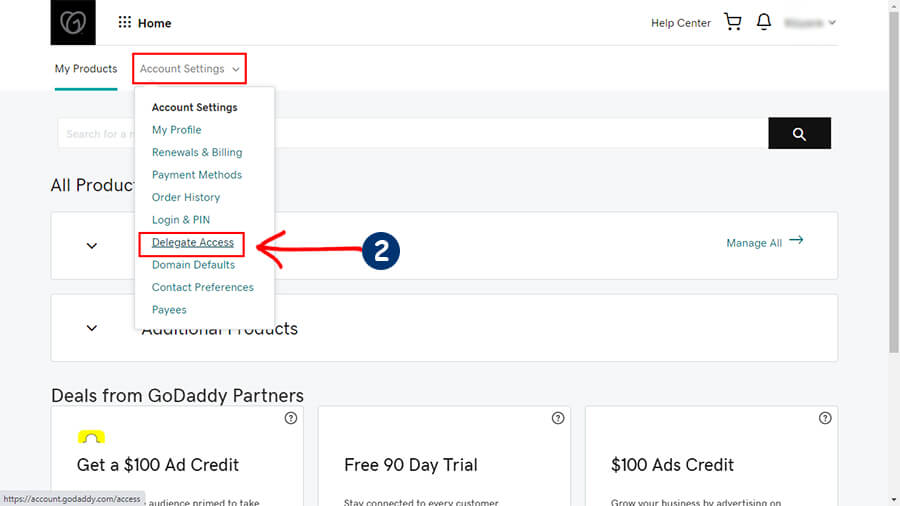
3 Navigate to People who can access my account section, and click on Invite to access.
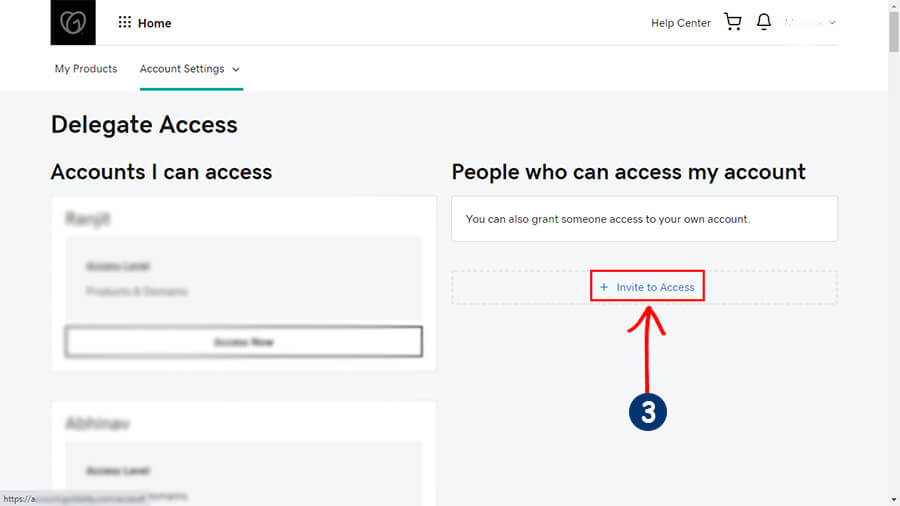
4 Enter the Name and Email address of the person you are inviting to access.
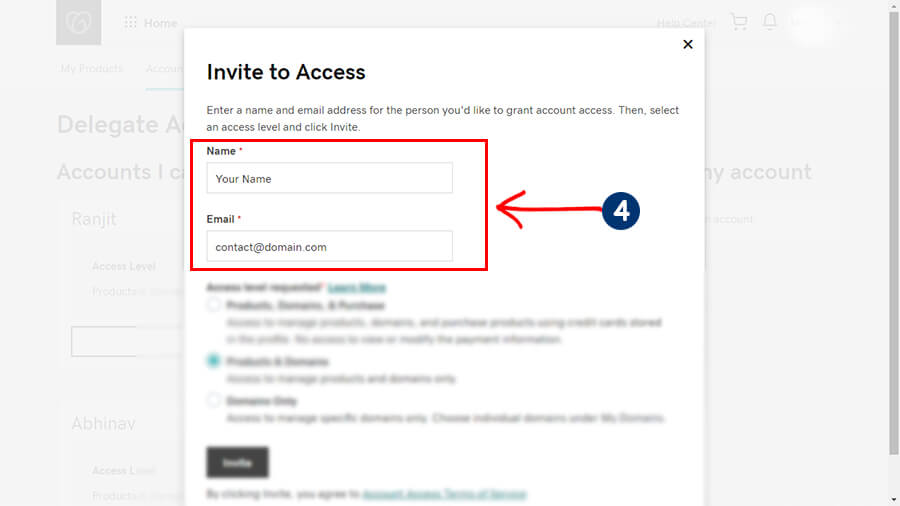
5 Select one of the access levels, which you want to share.
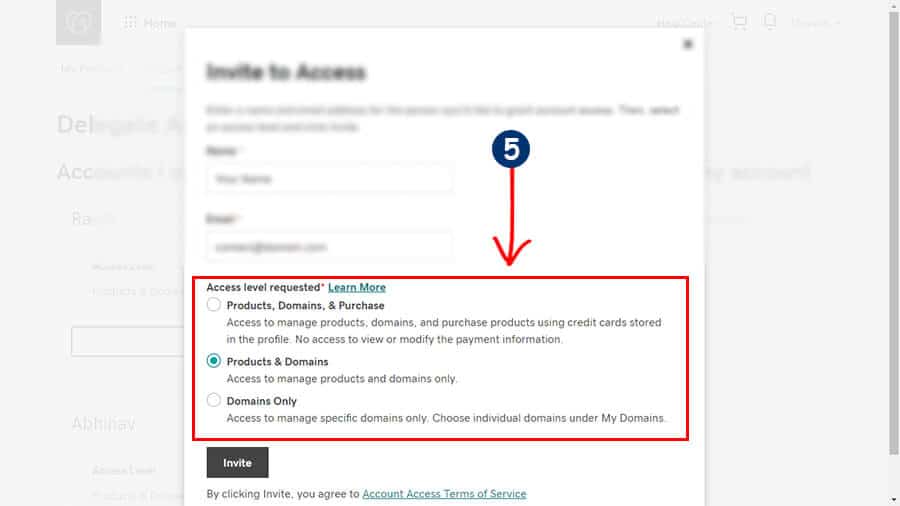
6 Now click on Invite.
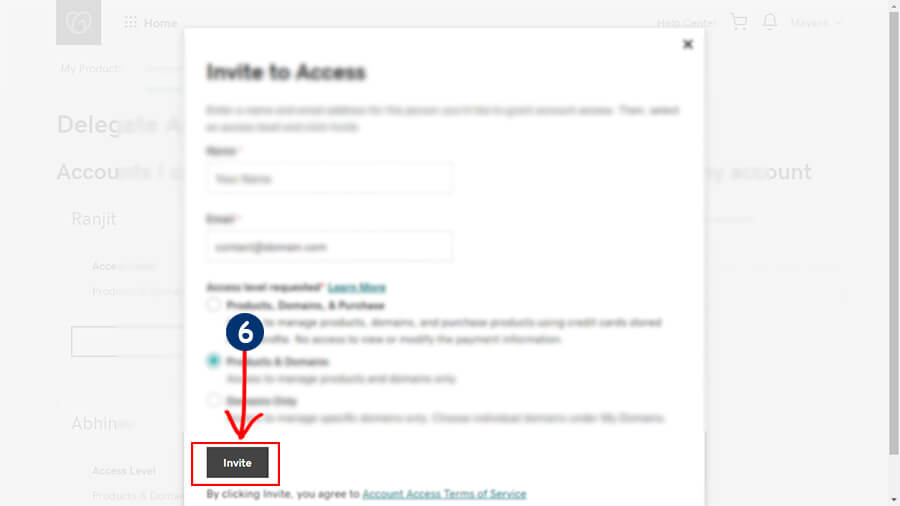
Now that the invitation has been sent, they need to accept the invite. Once they log in with their credentials, they’ll have access to your account based on the permissions granted. Once their work is done, you can go back to the Delegate Section of your account and revoke access or change permission levels depending on needs.
If you have any questions, feel free to reach out to us and we’ll be happy to help.