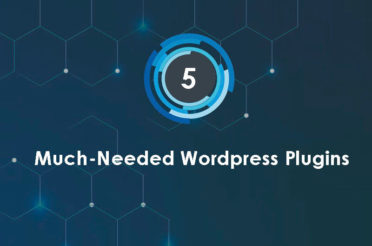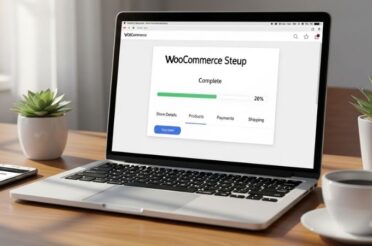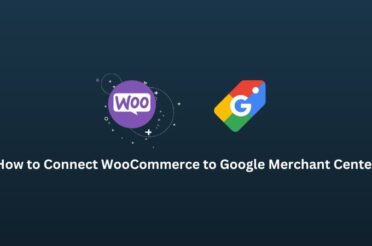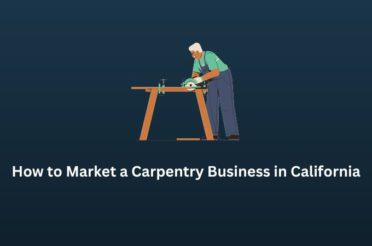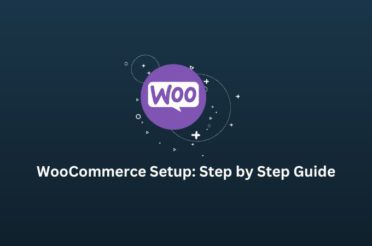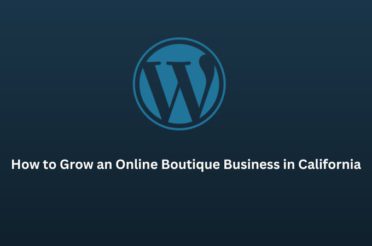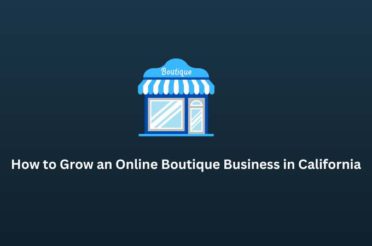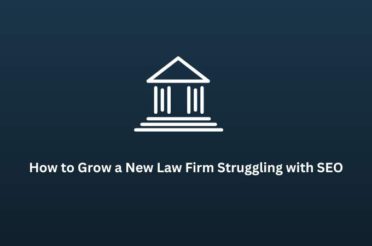If you’re running Facebook ads, you know how important it is to understand your audience. One way is to examine each ad set for performance, and the other is to export audience data from Facebook ads into Excel. Figuring out the winning audience requires logical work based on the set parameters. So, exporting your audience data can help you analyze and target your ads more effectively.
Choosing the right audience for your business is very important because this is where we test different ad formats and audiences. To find the winning audience, we do multiple experiments. Understanding each audience becomes crucial to analyzing the campaign’s performance.
Let’s learn how to export audience from Facebook ads.
Step 1: Access Your Facebook Ads Manager
- Log in to Facebook: Open Facebook Business Manager and login to your account.
- Go to Ads Manager: Click on the downward arrow in the top right corner of the screen, then select Ads Manager from the drop-down menu. This will take you to your Facebook Ads Manager dashboard.
Step 2: Navigate to the Audiences Section
- Click on the Menu: In the top left corner of the Ads Manager, you’ll see three horizontal lines (also known as the hamburger menu). Click on one of them.
- Select Audiences: From the drop-down menu, click on Audiences. This will take you to the Audiences section, where you can see all the audiences you’ve created for your ads.
Step 3: Export Audience
- Choose Your Audience: In the Audiences section, you’ll see a list of all your saved audiences. Find the audience you want to export and click the checkbox next to it.
- Open Actions Menu: With the audience selected, click the Actions button at the top of the page.
Step 4: Export Your Audience
- Export Audience: In the Actions menu, select Export. A new window will pop up, giving you options for exporting your audience.
- Choose Format: You can export your audience as a CSV or TXT file. CSV is the most common format and works well with spreadsheet programs like Microsoft Excel or Google Sheets.
- Download File: Click Export to start the download. Your audience data will be saved to your computer in the chosen format.
Use Your Exported Audience Data
Now that you have the data to analyze, better align with the right objective and ad copies. This will help you duplicate the winning ad set and scale it up. You can use it in various ways:
- Analyze the Data: Open the CSV file in a spreadsheet to analyze your audience. Look for patterns and insights that can help you improve your ad targeting.
- Import to Other Platforms: You can import your audience data to other advertising platforms, like Google Ads, to create similar audiences and expand your reach.
- Create Custom Audiences: Use the data to create custom audiences in Facebook Ads Manager. This can help you target people more interested in your products or services.
Conclusion
You can export the audience, but only those you saved while creating the campaign. Otherwise, you will get a custom audience only, with a few exceptions from audience segments like age, location, etc. Following these simple steps, you’ll have your audience data at your fingertips, ready to analyze and use to improve your ad campaigns.