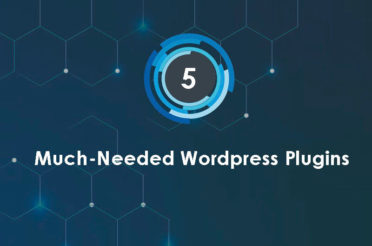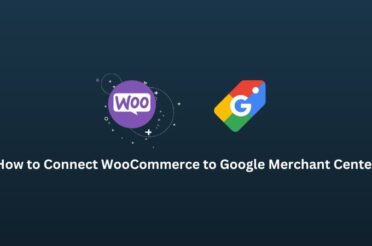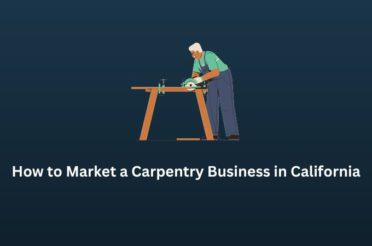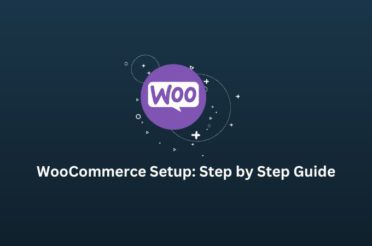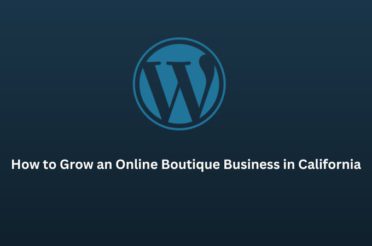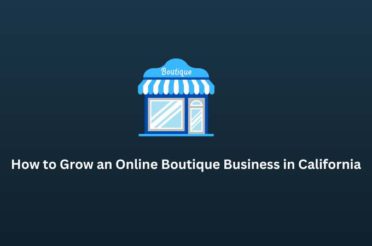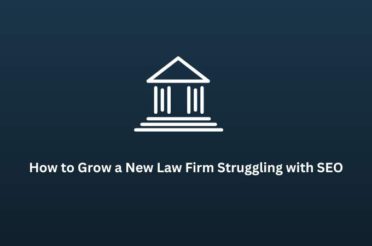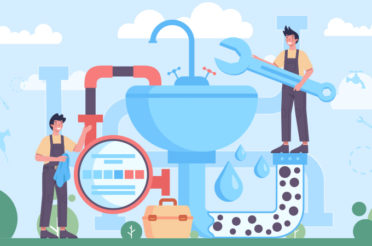Are you thinking about starting your online store? WooCommerce is one of the best tools to help you do that. It’s user-friendly and perfect for beginners. This guide will walk you through every step to set up your WooCommerce store, even if you’ve never done it before. You’ll be ready to open your online store and start selling by the end of the year.
What is WooCommerce?
Before we dive in, let’s first understand what WooCommerce is. WooCommerce is a plugin for WordPress, a popular content management system (CMS) used for building websites. A plugin is like an app that adds extra features to your site. WooCommerce turns your WordPress website into a fully functional online store, allowing you to sell products, manage orders, and track inventory. The best part? WooCommerce is free!
Step 1: Get a Domain Name and Hosting
The first step in setting up your online store is securing a place for it to live online. Think of it like opening a physical shop; you need an address (domain name) and a space to display your products (hosting). Here’s how to get started:
- Domain Name: This is the address people will type into their browser to find your store, such as www.yourstore.com. You’ll want something easy to remember and related to what you’re selling. Websites like Namecheap, GoDaddy, and Bluehost allow you to search for available domain names and purchase one.
- Web Hosting: Hosting is the service that stores all the data for your website and makes it accessible to people on the Internet. Many hosting providers, such as Bluehost, SiteGround, or GoDaddy, offer packages specifically for WordPress. These often include a domain name, making the setup process even more accessible.
Installing WordPress is next once you’ve chosen your domain name and hosting.
Step 2: Install WordPress
With your domain and hosting ready, it’s time to install WordPress. WordPress is the platform on which your website will be built. Most hosting companies offer a simple one-click installation process for WordPress, making this step quick and easy. Here’s how you do it:
- Log in to Your Hosting Account: After purchasing your hosting, log in to your account.
- Find the WordPress Installer: Look for a button or section labeled “Install WordPress” or “One-Click Install.”
- Install WordPress: Click on the installer and follow the instructions. You’ll need to choose your domain name (if you have multiple), create a username, and set a password.
Once WordPress is installed, you’ll have an essential website set up. The next step is to install WooCommerce.
Step 3: Install WooCommerce
WooCommerce is the key to transforming your WordPress website into a fully functional online store. Here’s how to install it:
- Log in to Your WordPress Dashboard: You control everything on your website. You can access it by typing www.yourstore.com/wp-admin into your browser.
- Go to Plugins: On the left-hand side, you’ll see a menu. Click on “Plugins” and then “Add New.”
- Search for WooCommerce: In the search bar, type “WooCommerce.”
- Install and Activate: Once you find WooCommerce, click “Install Now” and “Activate.”
After activating WooCommerce, a setup wizard will start automatically. This wizard will help you configure the basic settings for your store.
Step 4: Set Up Your WooCommerce Store
The WooCommerce setup wizard serves as a step-by-step guide for configuring your store. Here’s what you’ll need to do:
- Store Details: The first step is to enter your store’s information, like the address, currency, and what types of products you’ll be selling. This information is essential because it helps WooCommerce set up your store correctly.
- Payment Options: WooCommerce lets you choose how to accept customer payments. PayPal and Stripe are popular options that are easy to set up and use. Just follow the instructions to connect your store to these payment processors.
- Shipping: Next, you’ll need to set up your shipping options. You can decide where to ship your products (only in your country or worldwide) and how much you’ll charge for shipping. WooCommerce allows you to set different rates based on location and product weight and even offers free shipping.
- Add Products: You’ll need to start adding products to your store. You’ll enter product names, descriptions, and prices and upload images here. You can add as many products as you want and even categorize them to make it easier for customers to find what they want.
Step 5: Choose a Theme
Your store’s appearance is crucial because it’s the first thing customers see. WooCommerce works seamlessly with many WordPress themes, but selecting one specifically designed for online stores is recommended. Here’s how to pick a theme:
- Go to Appearance: In your WordPress dashboard, click “Appearance” and “Themes.”
- Search for a WooCommerce-Compatible Theme: Many free and paid themes are designed specifically for WooCommerce. Popular themes like Storefront and Astra offer excellent customization options.
- Install and Activate: After finding a theme, click “Install” and then “Activate.” Your store will instantly take on the new look.
Step 6: Customize Your Store
Now that you have a theme, it’s time to make your store uniquely yours. WordPress allows you to customize almost every aspect of your site, from colors and fonts to layouts and widgets. Here’s how to start customizing:
- Go to Customize: In your dashboard’s “Appearance” section, click “Customize.” This will take you to a live preview of your site, where you can make changes and see how they look.
- Change Colors and Fonts: Most themes allow you to choose different colors and fonts. Select options that align with your brand’s style.
- Add a Logo: If you have a logo, you can upload it in the customization panel. This helps give your store a professional appearance.
- Set Up Menus: Menus are how customers will navigate your store. You can add links to different product categories, pages, and more.
Step 7: Set Up Essential Plugins
Consider adding additional plugins to further enhance your store. Plugins are like apps that add extra features to your store. Here are a few that are especially useful for WooCommerce:
- Yoast SEO: This plugin helps your store appear in search engine results, essential for attracting customers.
- WooCommerce Shipping: This plugin seamlessly integrates with popular shipping carriers, enabling you to print shipping labels and track orders easily.
- WooCommerce PDF Invoices & Packing Slips: This feature automatically sends invoices to your customers, saving you time and effort.
Step 8: Test Your Store
Before you launch your store, testing everything to ensure it works properly is crucial. Here’s what to do:
- Place a Test Order: Imagine you’re a customer and go through the purchasing process. This will help you catch any payment, shipping, or order notification issues.
- Check All Pages: Review your store and click on every link to verify that all your pages function correctly.
- Mobile-Friendly: With many people shopping on their phones, ensuring your store looks good on mobile devices is crucial. You can check this by resizing your browser window or visiting your phone store.
Step 9: Launch Your Store
Once you’ve tested everything and feel confident that your store is ready, it’s time to launch! Here are a few things to consider when launching:
- Announce Your Store: Let your friends, family, and social media followers know your store is open. This will help you get your first customers.
- Set Up Social Media Accounts: Social media accounts for your store can help you reach a wider audience. You can use these platforms to share updates, promotions, and new products.
- Consider Marketing Strategies: Consider how you’ll attract more customers to your store. You may want to consider running ads on social media, starting a blog, or utilizing email marketing to stay in touch with your customers.
What Comes Next?
Congratulations! You’ve set up your WooCommerce store and are ready to start selling. But setting up the store is just the beginning. Now, the real challenge begins: making your store profitable.
This is where things can get tricky. Running a successful online store requires more than just having a great product. You must attract customers, keep them engaged, and turn visitors into buyers. This encompasses a range of digital marketing activities, including SEO, social media marketing, email campaigns, and other relevant strategies.
While WooCommerce makes it easy to set up your store, navigating the complexities of digital marketing can be overwhelming, especially if you’re doing it all on your own. If you struggle to achieve the desired results, it may be time to consider seeking professional help.
Why Professional Help Can Make a Difference
A professional can help you take your WooCommerce store to the next level by ensuring that everything is optimized for success. Here’s how:
- Advanced SEO Strategies: Professionals know how to optimize your website to rank higher in search engines. This means more people will discover your store, resulting in increased sales.
- Effective Marketing Campaigns: A digital marketing expert can create targeted campaigns that reach the right audience, helping you convert more visitors into customers.
- Time-Saving: Running an online store requires significant time and effort. By hiring a professional, you can focus on other aspects of your business, knowing that your store is in good hands.
While setting up a WooCommerce store is something you can do on your own, managing and growing it successfully might require more expertise. If you ever feel over your head, don’t hesitate to explore professional services to help you achieve your business goals.
Conclusion
Setting up an online store with WooCommerce is a great way to bring your business online. While the process might seem straightforward, the real work begins after your store is live. Ensuring your store is functional and profitable requires a good understanding of digital marketing strategies.
If you ever feel overwhelmed or uncertain about the next steps, remember that professional help is available to support you. By leveraging the expertise of professionals, you can optimize your store for success and focus on what you do best—running your business. Whether you tackle it alone or seek extra help, your online store’s potential is limitless.