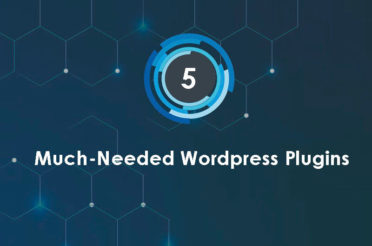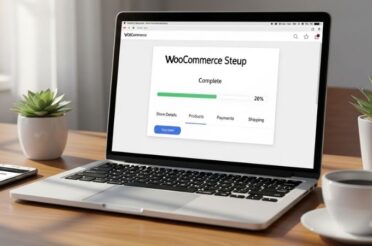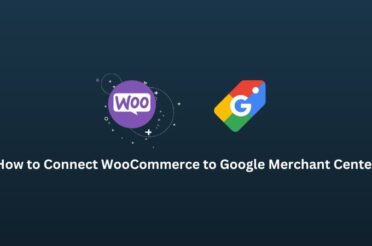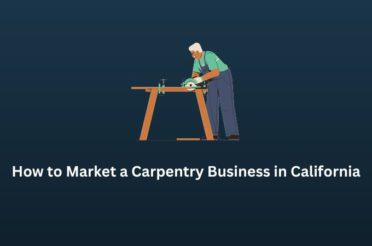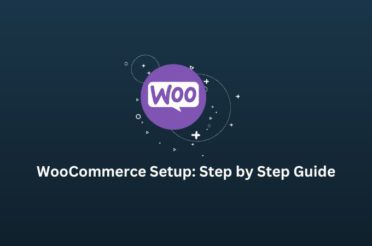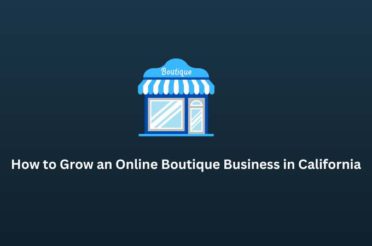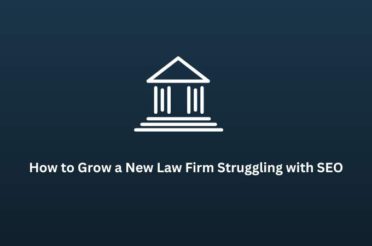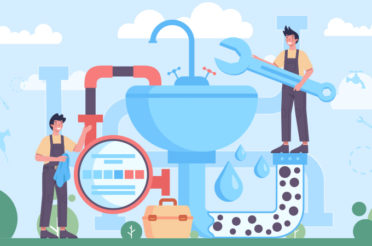Have you ever visited a website and thought, “Wow, I love this design — what theme is this?” You’re not alone. Many people want to know which WordPress theme a site uses to get ideas for their website. But finding the theme isn’t always easy. Some website owners hide the theme name by using custom or child themes with random names. Others block tools from scanning their site. Still, there are a few innovative ways to figure it out.
Here’s a complete guide with four simple methods to help you find what WordPress theme a website is using.
Method 1: Use a Theme Detector Tool
This is the easiest way to get started.
Steps:
- Open your browser.
- Visit a theme detector website, such as IsItWP or WPThemeDetector.
- Type the website URL into the search bar.
- Click Analyze.
These tools will scan the website and try to identify the theme and any popular plugins it uses. If the theme is not hidden, you’ll see the exact name and even a link to buy it (usually from sites like ThemeForest or WordPress.org).
Tip: Try more than one tool for better accuracy.
Method 2: Check the Website’s Source Code
If the detector tool doesn’t work, you can check the source code of the website.
Steps:
- Visit the website you want to inspect.
- Right-click anywhere on the page and select View Page Source or Inspect.
- Press Ctrl + F (or Cmd + F on Mac).
- Search for:
- /wp-content/themes/
- Or search keywords like “theme” or “style.css”
You’ll find something like this:
/wp-content/themes/seowp/style.css
Here, “seowp” is the name of the theme.
Note: Some sites rename the folder or use child themes, which can confuse with the name. But this method still works most of the time.
Method 3: Ask the Website Owner
Sometimes the most straightforward way is to ask.
Steps:
- Find the website’s contact page or social media links.
- Send a short, friendly message. Example:
“Hi! I love the look of your website. Would you mind sharing which WordPress theme you’re using? Thanks!”
Some website owners are happy to help. Even if they say no, it never hurts to ask.
Method 4: Use a Browser Extension
If you often check websites for inspiration, using a browser extension makes it even easier.
Steps:
- Go to your browser’s extension store.
- Search for tools like Wappalyzer, WhatRuns, or BuiltWith.
- Install the extension.
- Visit any website and click on the extension icon.
- Check the results. It may show:
- The theme name
- Plugins used
- CMS type (WordPress, Shopify, etc.)
These tools can quickly scan sites and provide you with practical technical details.
Final Thoughts
Determining the WordPress theme a website uses can be helpful when planning your site. Whether you want to copy a layout, get ideas, or learn, there are many ways to do it.
- Start with a theme detector tool.
- If that doesn’t work, check the source code.
- Still unsure? Just ask.
- Want to make it easy? Use a browser extension.
Once you know the theme name, you can search for it on theme marketplaces like ThemeForest, TemplateMonster, or the WordPress Theme Directory.
Choosing the right theme is a crucial step in establishing your online brand. Let great design inspire your unique look.