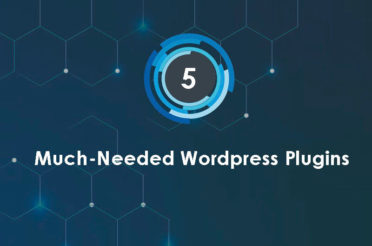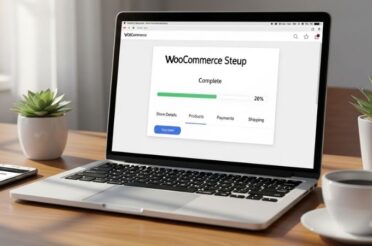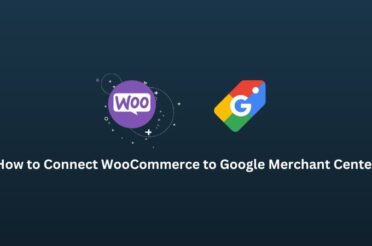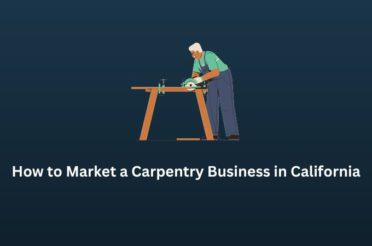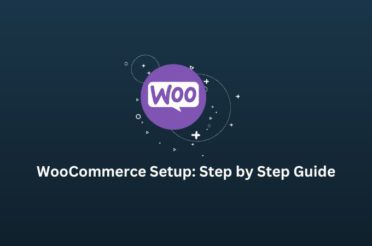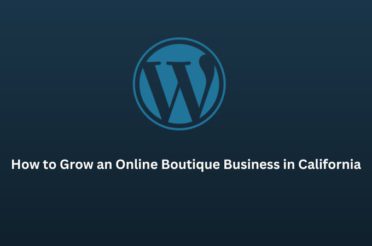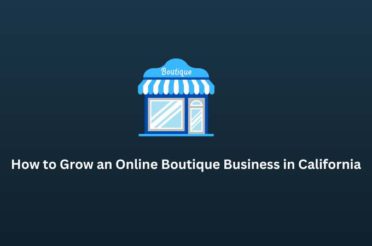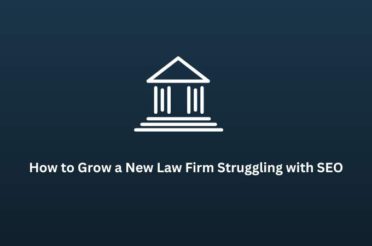If you own an online storefront on Shopify, linking Facebook & Instagram is the first thing you should do when launching your store. It allows you to reach a wider audience, streamline your marketing efforts, and sell directly through these social media platforms. It also solves the problem of pixel events and tracking.
This guide will help you to link your social media to Shopify.
What You will need for linking Facebook & Instagram to Shopify
- Shopify store
- Facebook business page
- Instagram business account
- Facebook Business Manager account
Step-by-Step Guide
Step 1: Set Up Facebook Business Manager
Before you link anything, you need a Facebook Business Manager account.
- Go to Facebook Business Manager.
- Log in with your Facebook or Instagram account
- Click on Create Business.
- Follow the prompts to set up your account.
Step 2: Create a Facebook Business Page
You’ll need to create a Facebook business page if you don’t already have one.
- Log in to your Facebook account.
- Click on the Menu (three horizontal lines) and select Pages.
- Click on Create New Page.
- Fill in the necessary details like Page Name, Category, and Description.
- Click Create Page.
Learn to know how to accept Facebook page requests.
Step 3: Convert Your Instagram Account to a Business Account
To link Instagram to Shopify, your Instagram account must be a business account.
- Open the Instagram app.
- Go to your profile and tap on the Menu (three lines) in the top right corner.
- Tap Settings.
- Tap Account.
- Select Switch to Professional Account.
- Choose Business and follow the prompts.
Step 4: Link Your Instagram Account to Your Facebook Page
- Open the Instagram app.
- Go to your profile and tap the Edit Profile button.
- Under Public Business Information, select Page.
- Choose the Facebook page you want to connect to.
Step 5: Add Facebook as a Sales Channel in Shopify
- Log in to your Shopify admin panel.
- Click on the + button next to Sales Channels.
- Select Facebook from the list.
- Click Add Channel.
Step 6: Connect Your Facebook Account
- After adding the Facebook sales channel, you’ll be prompted to connect your Facebook account.
- Click Connect Account.
- Log in to your Facebook account if prompted.
- Follow the prompts to give Shopify the necessary permissions.
- Select the Facebook business page you want to connect to.
Step 7: Set Up Facebook Shop
- After connecting your account, go to the Facebook sales channel in your Shopify admin.
- Click Start Setup under Facebook Shop.
- Follow the prompts to complete the setup.
- Your products will be synced to Facebook, and you can manage your shop from your Shopify admin.
Step 8: Add Instagram as a Sales Channel in Shopify
- Go to your Shopify admin panel.
- Click on the + button next to Sales Channels.
- Select Instagram.
- Click Add Channel.
Step 9: Connect Your Instagram Account
- After adding the Instagram sales channel, you’ll be prompted to connect your Instagram account.
- Click Connect Account.
- Follow the prompts to log in to your Instagram business account.
- Grant the necessary permissions.
Step 10: Tag Products on Instagram
- Once your Instagram account is connected, you can start tagging products in your posts and stories.
- When creating a post, tap Tag Products.
- Select the products from your Shopify store that you want to tag.
- Publish your post with the tagged products.
Conclusion
Linking your Facebook and Instagram accounts to your Shopify store can significantly enhance your online presence and sales. These steps can help you create a seamless customer shopping experience and manage your social media marketing more efficiently.